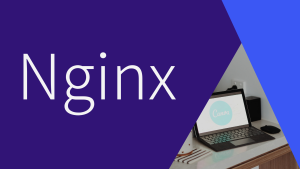JitsiMeetで参加前にマイクやカメラ、スピーカーの設定を行う動作をいれる
環境
Ubuntu20.04
ドメイン:change.domain
Root権限で行います。
Jitsi Meetで参加するとすぐWEB会議参加となりますのでデバイスの設定する暇なく世話しない設定になっています。
それを参加するユーザがWEB会議に入る前にマイクやスピーカー、カメラOFFした状態を選択する画面を入れる設定を行います。
参考としたURL
https://jitsi.github.io/handbook/docs/user-guide/user-guide-advanced
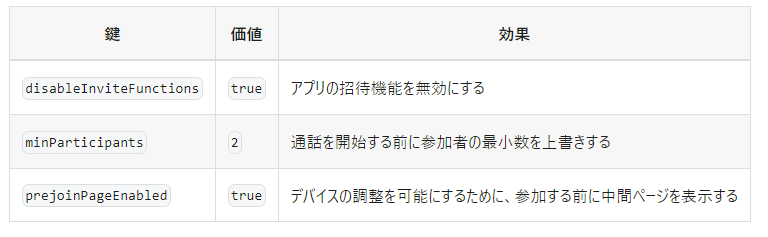
編集するファイルと変更する場所
何度か設定してますが、下記のファイルになります。
ファイル:/etc/jitsi/meet/change.domain-config.js
変更する場所:prejoinConfig
フォルダを開きます
cd /etc/jitsi/meet/
ファイルを確認します
ls
編集するファイルを開きます。
nano change.domain-config.js
設定変更する場所
//を削除していけば有効になります。
// Configs for prejoin page.
prejoinConfig: { 👈//を削除し有効化する
// // When 'true', it shows an intermediate page before joining, where th>
// // This replaces `prejoinPageEnabled`.
enabled: true, 👈//を削除し有効化する
// // List of buttons to hide from the extra join options dropdown.
// hideExtraJoinButtons: ['no-audio', 'by-phone']
}, 👈//を削除し有効化する
// When 'true', the user cannot edit the display name.
// (Mainly useful when used in conjuction with the JWT so the JWT name become>
// readOnlyName: false,
// If etherpad integration is enabled, setting this to true will
// automatically open the etherpad when a participant joins. This
// does not affect the mobile app since opening an etherpad
// obscures the conference controls -- it's better to let users
// choose to open the pad on their own in that case.
// openSharedDocumentOnJoin: false,
保存する(Ctrl + X)(Y)
最後にサービスを再起動して、確認しましょう。
sudo service jicofo restart
sudo service prosody restart
sudo service nginx restart
sudo service jitsi-videobridge2 restart
反映されたか確認するためWEB会議を作成し開始します。するとPCだと左側に出てきました。
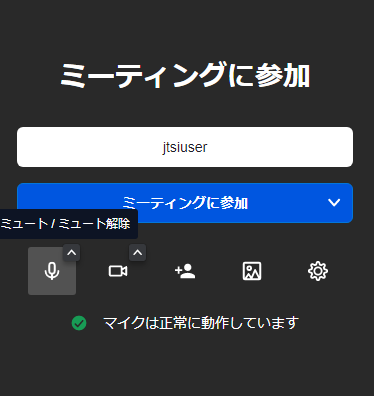
ミュートしたり動画をOFFに変更し「ミーティングに参加」を押すとWEB会議参加となります。